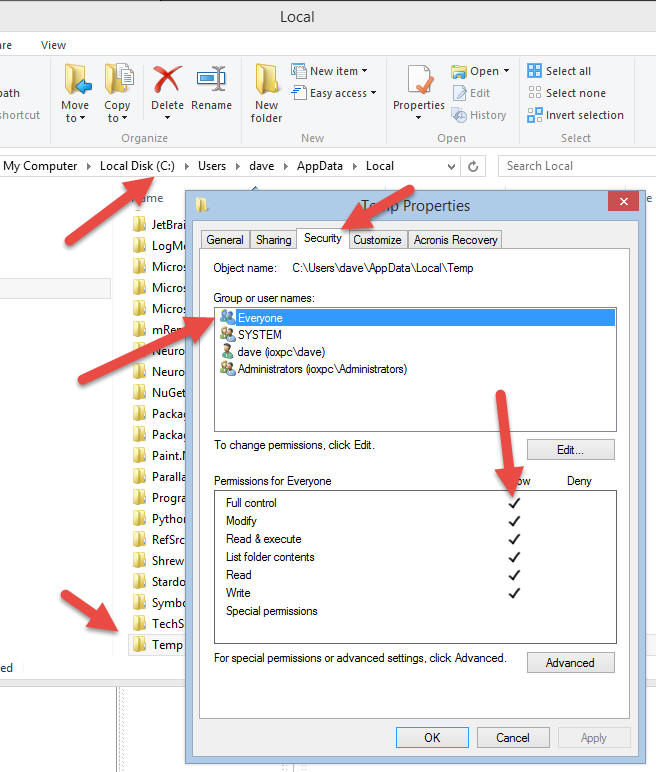- Home
- Support
- gSyncit Support
Missing DLL installation issue
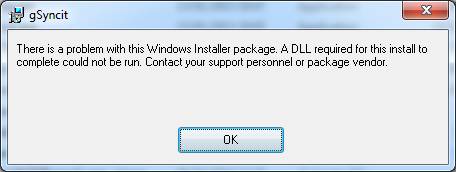
If you encounter the above message while installing gSycnit this may indicate a problem with the installation package, possible permissions issue or out of date Windows components that are preventing the installation from completing.
-
Run Windows Updates and install all important/critical upates and run the installer again.
-
Install the VC++ 2015 Runtime components and run the installer again:
https://www.microsoft.com/en-us/download/details.aspx?id=48145
-
Try running the installation using elevated/adminstrative righs:
Opening the Windows Task Manager and run
the gSyncit installer with the option to create this task
with administrative privileges enabled as shown below. Click File / Run new task / locate the gSyncit installer, select "Create this task with administrative privileges" and run the installation.
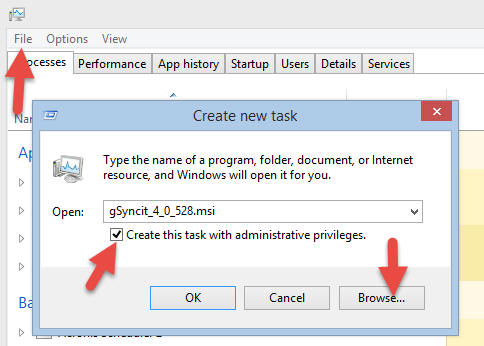
Try adjusting the permissions on the user temp directory and run the installer again.
-
Locate the folder C:\Users\(current
user)\AppData\Local\Temp using the Windows file explorer
-
Right-click the "Temp" folder
from the Windows file explorer,
-
Select Properties >
Security
-
Select Edit -> Add
-
Type Everyone and click Check Names
-
Click OK
-
Check "Full control" for the Everyone group
-
Save the dialog by
clicking OK.
-
Try running the
gSyncit installation again.
-
IMPORTANT: When the installation is complete
remove the "Everyone" permission from your Temp folder.