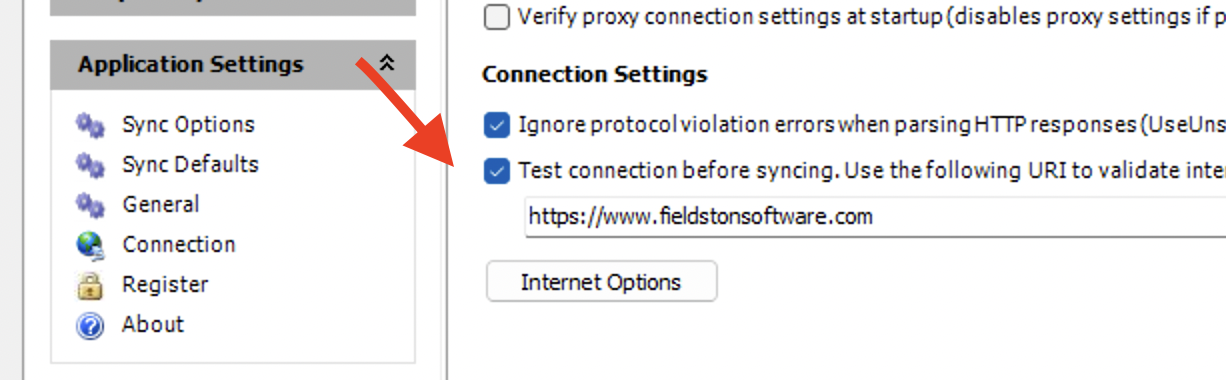- Home
- Support
- gSyncit Support
Clicking sync from the gSyncit toolbar does not start the sync process.
This issue can occur commonly for one of several reasons covered below...
If gSyncit is not configured to sync when using using battery power (e.g. using a laptop that's not plugged in) then the sync will notstart. To correct this issue open the Settings, click Sync Options and enable that the option to sync when using battery power. This option is enabled by default.
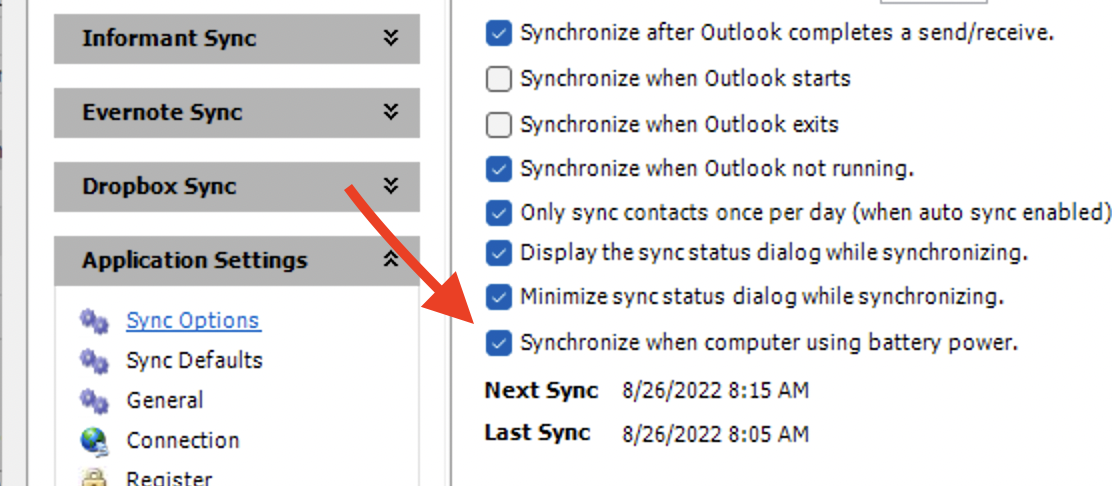
If gSyncit is unable to validate the internet connection then the sync will not start. Open the gSyncit Settings, select Connection, and either disable the option to test the internet connection before syncing or update the location with a website to test with that you visit frequently. gSyncit will try making a simple connection to this site before syncing to ensure the internet is accessible.