- Home
- Support
- gSyncit Support
gSyncit Installation Permissions Issue
When installing gSyncit you may encounter
issues related to requiring elevated rights to complete the installation.
In some cases the installer will report error 2502 and 2503,
request that you need admin rights to complete the installation,
or indicate that a specific framework update is required.
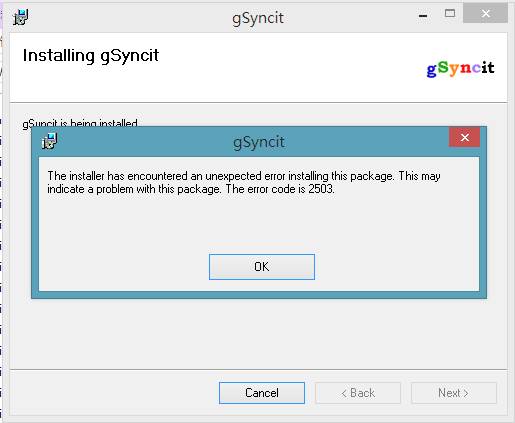
To work around this issue take the following steps:
1. Download the gSyncit installer to your desktop
2. Start the Windows "Task Manager" using the Start menu
in Windows.
3. Click File / Run New Task, type "explorer.exe"
and check off "Create this task with administrative privileges"
4. Locate the gSyncit installer in your desktop using the new file
explorer window and install gSyncit.
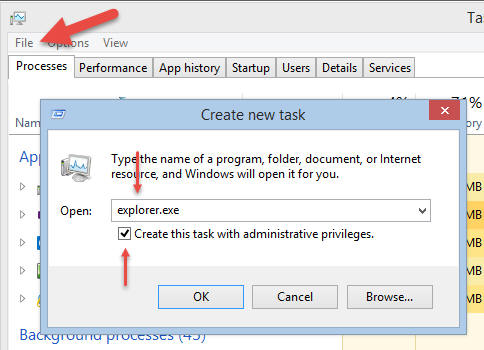
WINDOWS UAC SETTINGS
A second option
(and possibly less desirable) is to try lowering your UAC settings
on the Windows control panel. You may need to edit your windows
registry to disable the UAC functions while running the gSyncit
installer.
Locate the following registration key and set
the EnableLUA property to 0 ...
HKEY_LOCAL_MACHINE\SOFTWARE\Microsoft\Windows\CurrentVersion\Policies\System