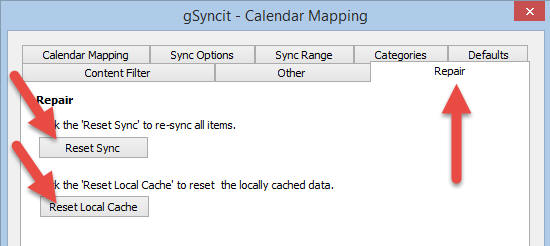- Home
- Support
- gSyncit Support
How to reset Google Calendar
Please use the following steps to delete/reset a Google calendar
and force a new copy of your Outlook data to sync to the Google
calendar.
1. Disable all gSyncit sync mappings pointing
to the Google calendar you want to reset from the gSyncit
settings dialog. Skipping this step can result in removal of
events from the Outlook calendar.
2. Go to
www.google.com/calendar in your web browser
3. Edit the Google calendar settings for the calendar you want
to delete
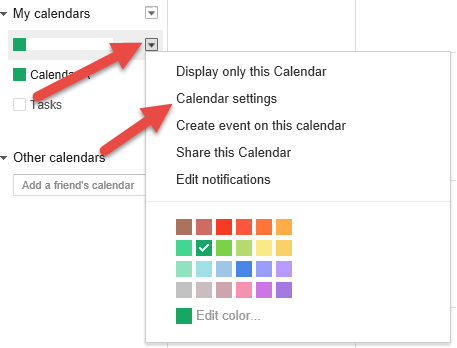
4. Towards the bottom of the settings page click the link to
delete all events in the calendar.

5. Edit your gSyncit Google calendar sync mappings that are
linked with the the Google calendar you reset, set them to
enabled, then select the
repair tab and click "Reset History" and "Reset Local Cache".
6. Save settings and sync your calendar.