- Home
- Support
- gSyncit Support
Problem Updating/Upgrading Software
When installing gSyncit over an existing
version you may encounter a situation where the
installer prompts you for a prior version or you
encounter other issues upgrading your existing
installation. The simple fix is to follow the
steps below to manually remove gSyncit from your
system and then reinstall the software.
It is not fully understood what causes the
Microsoft Installer prompts the user for the
prior installer or why this only affects some
users. This could be a side effect of a bug in
the Windows Installer Service.
Windows
maintains a cached copy of installers in the
"C:\Windows\Installer" folder used for
uninstalling and upgrading software. If the
installer file is missing (normally it should
not be) then you will be prompted for the source
.msi which if not available will cause the
request for the prior installation to appear.
NEW: Please try the new
Microsoft Program Install and Uninstall troubleshooter to repair or uninstall your existing installation of gSyncit. Once the installation has been repaired or removed you can then proceed to reinstall gSyncit. If this does not help then please try the steps indicated below using the older Microsoft Installation Uninstall Utility.
1) Download and unzip the
Microsoft Installer Cleanup Utility to a temporary folder
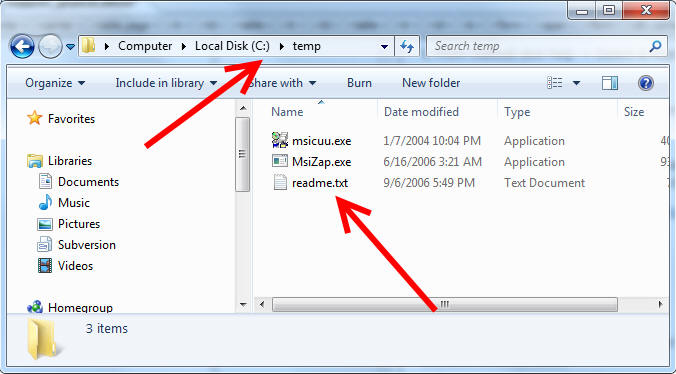
2) Run Microsoft Installation Cleanup "msicuu.exe"
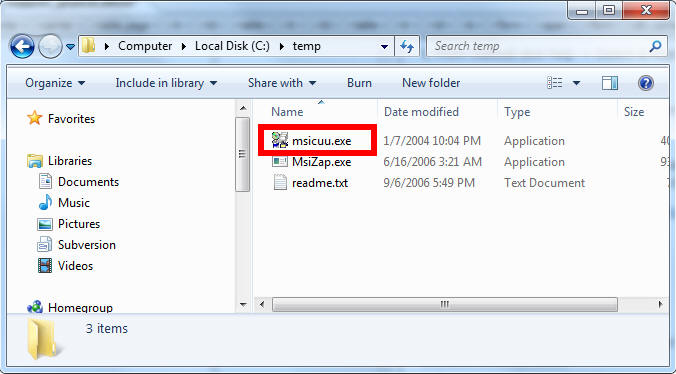
3) Select and remove gSyncit (make sure Outlook and gSyncit are not running)
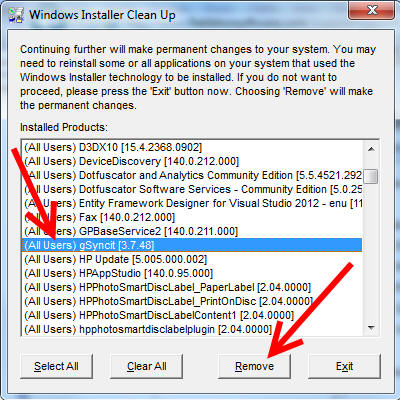
4) Delete the
C:\Program Files\Fieldston Software\gSyncit or
C:\Program Files(x86)\Fieldston Software\gSyncit directories using the Windows File Explorer.
5) Reinstall gSyncit.